How To: Enable Anonymous Relay on Receive Connectors
How To: Enable Anonymous Relay on Receive Connectors
There are times when you may need to configure a network device to email outside of your Exchange Organization to external recipients. For example, if you have a network scanning device that scans to email, you may want to email directly to an external email address. By default, Exchange Receive connectors are not configured to work this way. This article will give you the necessary Exchange Management Shell commands to permit relaying to outside recipients.
1. Log into your Microsoft Exchange Server with Administrative Credentials
2. Locate the Receive connector for the device you would like to configure. If one does not exist, create the receive connector.
3. Open the Exchange Management Shell with Administrative Rights
4. Issue the command Get-ReceiveConnector and locate the Receive Connector that you would like to change
5. Issue the command Get-ReceiveConnector “RC NAME” | add-ADPermission –User “NT AUTHORITY\ANONYMOUS LOGON” -ExtendedRights “ms-Exch-SMTP-Accept-Any-Recipient” where RC NAME is the name of your receive connector.
The changes have been made and you are ready to test email to outside recipients.
Note: It is recommended that you have a dedicated Receive connector for devices that should be allowed to relay outside of the organization. Be sure to limit the connector to receive from only the IP addresses of the devices you want to be allowed to relay.