This has happened to all of us. Everything prints fine on your computer or your print server, then all of the sudden, seemingly for no reason; a print job clogs up the entire queue, then the calls start rolling in.
Normally, all you need to do is take a look at the print queue, select the stuck job and choose “Delete”, but sometimes that just doesn’t cut it.
The old trick is to do the following:
- Open the Services.msc console by clicking Start > Run and entering Services.msc in the prompt, then click OK
- In the Services console, locate Print Spooler
- Right Click on the Print Spooler service and choose Stop
- Open the Print Queue for the stuck printer
- Delete the stuck print job
- Back in the Services Console, Start the Print Spooler service

Though, this may not always clear the job. In some cases, you may need to manually delete the jobs.
- Following the instructions above, Stop Print Spooler service
- Navigate to c:\Windows\System32\spool\PRINTERS
- Inside of the PRINTERS folder, select all items, then Delete
- If you get an error when deleting some items, you may need to open Task Manager, then locate the service that is still using the file, and end the service.
- Once finished, Start the Print Spooler service.