If you find yourself constantly changing the way files are displayed in Windows Explorer every time you open a new folder, you may want to consider changing the defaults to match your preferences. Windows does not make this option obvious, and I will show you how to change the default view for all folders quickly and easily.
Changing the Default View Setting
1. Open a folder that contains some files
2. With the folder open, select the View tab, and then choose the view that you would like to apply to all folders.
3. After setting your view, click the Options button under the View tab
4. In the Folder Options window, click View and then Apply to Folders
5. In the confirmation window, click Yes

The selected view should now be used on all folders throughout Windows.
Restoring Windows Default View Settings
1. Open a folder that contains some files
2. With the folder open, select the View tab, and then choose the view that you would like to apply to all folders.
3. After setting your view, click the Options button under the View tab

4. In the Folder Options window, click View and then Reset Folders
5. In the confirmation window, click Yes
All Windows folders will be restored to the default view.










leobenu09@icloud.com
Contact me!
ok
technogecko can you please delete the comment that my brother made?