After updating your iPhone or iPad to iOS 13, you may notice that your device does not appear to be connected to WiFi. This guide will step you through some common solutions to this problem.
Note: In my testing, my iPhone Xs Max did not show a WiFi icon by the clock in the top right corner, however in Settings > Wi-Fi, my phone is connected and appears to be using the wireless for data transfer.
Turn on Airplane Mode
One trick to try and get the WiFi icon to reappear is to turn on Airplane mode, then turn it back off.
- Open Settings
- Tap the Slider button to turn on Airplane mode
- Wait 10 seconds
- Tap the slider button again to turn it back off
- Check if your device is connected to wireless
Disconnect from WiFi and Reconnect
There may be an issue with the cached wireless password for your frequently used networks. Sometimes, removing and re-connecting will solve wireless problems.
- Open Settings
- Tap Wi-Fi
- Tap the blue (i) icon
- Tap Forget This Network
- Re-connect and re-enter the password for your wireless network
Reset Network Settings
- Open Settings
- Tap General
- Locate and Tap on Reset (bottom)
- Tap Reset Network Settings
- If prompted, enter your passcode
- Confirm that you would like to reset network settings
iOS 13 is still new, and it’s possible that there are some bugs. Keep checking for updates as they are released.





thank youuuuuu
It didn’t work and I’ve been trying to fix this problem all day
I am also having this issue. Only on the iphone that has Spectrum service. Hmmmm.
heyy did you find a way to solve this problem? cuz i even brought a brand new iPhone pro but it still doesn’t connect to the wifi which makes no sense at all
did you find a way to solve this problem? cuz i even brought a barnd new iPhone pro but it still doesn’t connect to the wifi which makes no sense at all