 Installing Windows Server 2012 R2 Essentials
Installing Windows Server 2012 R2 Essentials
This is part one of a series of guides on Windows Server 2012 R2 Essentials. In this series, I will guide you through many of the core functions of Windows Server 2012 Essentials, Including Installation, creating and managing users, adding devices for users, enabling anywhere access and more.
At the end of this guide, you will have successfully installed the base installation for Windows Server 2012 R2 Essentials.
System Requirements
| Hardware | Minimum Requirement | Recommended | Maximum |
| CPU | 1.4GHz (64-Bit) or above Single Core Processor 1.3GHz (64-Bit) or above Multi-Core Processor |
3.1GHz (64-Bit) or Above Multi-Core Processor | 2 Sockets |
| Memory | 2GB (Installed on Dedicated Hardware) 4GB (Installed as a Virtual Machine) |
16GB | 64GB |
| Hard Disk/Storage | 160 GB Hard Disk with 60GB Partition | No Limit |
Source: Microsoft Technet: http://technet.microsoft.com/en-us/library/dn383626.aspx
| Component | Description |
| Network Adapter | Gigabit Ethernet Adapter (10/100/1000) |
| Internet | Internet Access is Required for some functionality |
| Supported Client Operating Systems | Windows 8.1, Windows 8, Windows 7, Mac OSX 10.5 – 10.8 (Some Features Require the Professional Version of OS) |
| Router | Edge router with the ability to port forward |
| Additional Requirements | DVD-ROM Drive or ISO Image for Virtual Machines |
Source: Microsoft Technet: http://technet.microsoft.com/en-us/library/dn383626.aspx
Installation
For this guide, I will be installing Windows Server 2012 R2 Essentials as a virtual machine on top of Windows Server 2012 R2 Standard. This guide will assume that you are comfortable creating a virtual machine, or are able to install the operating system on a physical server.
1. Insert your Windows Server 2012 R2 Essentials Disc into the DVD Drive or attach the ISO
2. Boot from the disc to start the installation
3. Choose your Language, Time and Currency Format and Keyboard Options and Click Next

4. Click Install Now to start the installation
5. Enter your product key and choose Next

6. Read and Accept the License Terms and choose Next
7. Choose Custom: Install Windows only (advanced)

8. Choose the volume that you want to install the Operating System on and choose Next
Note: You may choose to install the operating system on a partition and use an additional partition to store your shared documents and data.
9. The installation will begin. The server will reboot during the installation.

10. Once the installation has finished, you will be prompted to set an Administrator password. Enter your password and choose Finish.

You have successfully installed the bare bones for Windows Server 2012 R2 Essentials! In the next guide, we will start configuring and setting up the server.



1 Response
[…] This is truly the easiest configuration with the most features, at the best price. Review the link above for information regarding PC Backup, Email integration, User Management, Remote Access and more from Microsoft’s website. If you need help configuring Windows Server 2012 R2 Essentials, you can refer to some of our articles here. […]